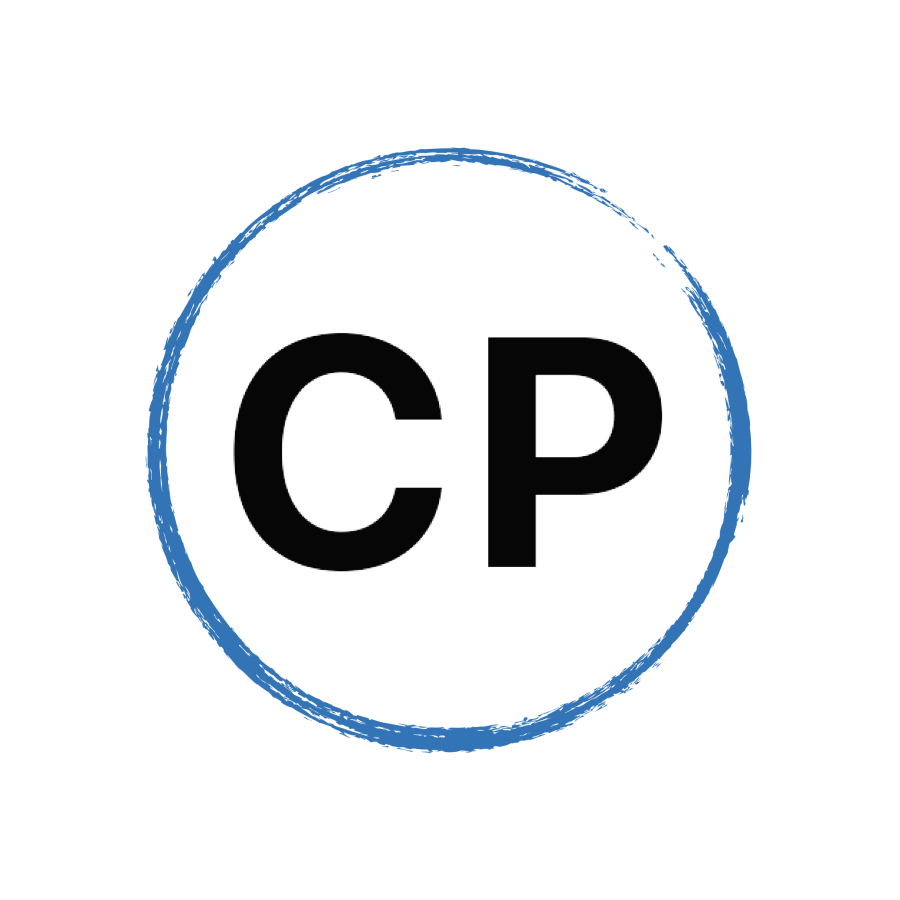The Tools I Use To Get My Work Done
This week, I have a slightly different kind of question to answer about the various tools I use to produce my work each week.
You can subscribe to this podcast on:
Podbean | Apple Podcasts | Stitcher | Spotify | TUNEIN
Episode 192 | Script
Hello and welcome to episode 192 of the Working With Podcast. A podcast to answer all your questions about productivity, time management, self-development, and goal planning. My name is Carl Pullein and I am your host for this show.
A question that occasionally arrives in my inbox is one asking about what tools and apps I use to do my work, so I thought it was about time I answered this question.
Now, I have written a couple of blog posts over the years about this, and I will put those in the show notes so you can see how often I have changed my apps over the years. I should warn you though, I am boring. I very rarely change the tools I use. I’m inspired by people who’ve been using the same tools for years. It seems that with this approach you become one with the app or tool and it just becomes a part of who you are and what you do. It means you focus more on the work and less on how to do something with the app you are using.
So, without further ado, let me hand you over to the Mystery Podcast voice for this week’s question.
This week’s question comes from Ricardo. Ricardo asks: Hi Carl, would you tell us what apps and tools you use to do your work. I know about Todoist and Evernote, but what other apps do you use every day?
Hi Ricardo, thank you for the question, and I should say thank you to all of you who have emailed me with this question before.
Okay first up, as you say, Ricardo, I use Todoist and Evernote as my main productivity tools. I’ve been using Todoist now for just over eight years and Evernote’s been a part of my life for twelve.
These two apps are the backbone of my whole productivity system. Todoist tells me what tasks I need to perform each day and what my objectives are. Evernote manages my project work, goals, my content ideas, and notes and is pretty much my “second brain” as the current term appears to be.
All my research, quotes, and articles of interest are kept in Evernote. At the last count, I had over 8,000 notes in there. The great thing about Evernote is you are not restricted by how much you have in Evernote, you are only restricted by the amount you put in there each month. I have the Personal Account—what used to be called pro—and that gives me 10 GB of uploads per month. I’ve never come close to hitting that limit.
Todoist manages my tasks and I use the Time Sector System for organising my tasks. That means my tasks are organised by when I will do the task: This week, next week, this month, next month, etc.
However, Todoist and Evernote are not the first apps I open in the morning. That honour goes to Day One, my journaling app. Back in January last year, I decided to experiment with digital journaling for a year. Previously I had a hit and miss journaling habit with a paper-based system, but found whenever I was away on a trip I rarely opened my journal. So, I thought I would try digital journaling and chose Day One to be my digital journal. I liked the idea I posting a picture every day and the journal being searchable by tags.
Over eighteen months later, I haven’t missed a day and I’ve posted a picture every day too.
So, When I wake up, I begin my morning routines. This involves drinking a glass of lemon water and brewing my coffee. I use a Chemex coffee maker and there’s an art to making the perfect coffee with a Chemex. (I researched it for hours on YouTube) So, while my coffee is brewing, I do my shoulder stretches. Once my coffee is brewed, I sit down at my desk and open up my iPad, and hit a shortcut I have pinned to the Home Screen that opens up a new entry in Day One and for the next ten minutes, I write. I use a template that has a number of little checklists so I can monitor what I am doing and making sure I am following the right habits.
Once I have my journal written, I open up the email app on my iPad. I use Apple mail (I’ve been using that app since 2001 when Apple launched Mac OS Ten) and clear my inbox. Most of my emails come through the night. So when I open Mail, there are likely to be about 100 to 150 emails. So, for the next 20 minutes or so I go through these, clearing them and moving them to where they need to go. Either Action This day, archive or delete. I practice the principles I teach in my Email Mastery programme and I can promise you, those principles work.
After I’ve completed those tasks, I usually have a couple of hours of calls. These are usually run through Zoom.
Now I have an M1 MacBook Pro, that I bought back in February and it's an amazing computer with one flaw. The built-in camera is terrible. So, I have a Logitec Brio 4K video camera attached to my LG 27 inch 4K monitor that I use for all my Zoom calls and workshops.
Once my calls are over, I exercise and shower, and then sit down to do the day’s writing. For writing blog posts and newsletters—like my Learning Centre’s weekly Learning Note, and the script for this podcast, I use an app called Ulysses. This is a fantastic writing app that puts everything out of the way while you are writing. As the filing system uses iCloud as its backend, I keep all my writing in here.
I have been using Ulysses for just over five years and I have hundreds of blog posts, all my podcast scripts, and newsletter essays in here. At a quick glance, there are over a thousand pieces of content in here. WOW! That’s a lot of words written over a five-year period.
One of the great things about sticking with an app is you learn how to use it properly and proficiently. I know all the keyboard shortcuts, I know how to quickly add tags, move drafts to my different folders without having to think about it. When I am in Ulysses, all I need to think about is my writing. I’m not wondering what this feature des or that one. It’s set up exactly how I like it so when I begin writing, that is all I need to focus on.
I do have one other writing app I use though. For the books I write, I use Scrivener. I’ve written every book using Scrivener because it’s purpose-built for book writing. My first book was a book I wrote on Presenting in English way back in 2009. So, I must have been using Scrivener for twelve years now.
It’s not the prettiest of apps, but it does the job, and like Ulysses, when you are writing all the functions disappear and you can focus on your writing. I am currently using it now to write The Time Sector System book.
The biggest advantage of Scrivener is when you are ready to publish, it will create all the formats you need. Word documents if you are sending the book to a publisher, Kindle format if you want to publish on Amazon, and ePub if you are publishing to Apple Books. All the formats are built-in.
While on the topic of writing, I use Apple Pages for my formatted documents. For instance, I write feedback for all my coaching clients after their calls—it’s a summary of what we discussed and the next steps they can take to improve their systems or achieve their goals. All these are written in Pages and I have a saved template for these documents.
Likewise, for tracking sales, my coaching clients, and anything else that requires a spreadsheet, I use Apple Numbers and for all my presentations for workshops and seminars, I use Apple’s Keynote.
As I say this, I realise I’ve been using Pages since it was launched in 2005— so that’s been in my toolbox for sixteen years. Numbers was released in 2007 so, that’s been in my toolbox for 14 years and Keynote since 2003, so that one I’ve used for nearly twenty years! WOW!
I should say, I prepare my online course outlines using Numbers and I have a template set up for this. When I am updating a course, such as my recent Time And Life Mastery course, I pull up the outline from the previous version and work from that. That tells me which parts need updating and which can be left alone.
Now for the other category.
I use Asana for tracking my weekly content. I produce around six to eight pieces of content each week and they are all in different states of readiness. So to track where each is, I use a Kanban board in Asana and move these along as they are developed. I use a simple column system of planning, in production, post-production, scheduled, and posted.
The calendar I mainly use is Apple Calendar, but the back end is Google Calendar because of the integration with Zoom. I do have Fantastical on my computer and I pay for the premium service, but I really only use that for setting up group meetings and using the little dropdown calendar on my desktop for quick reference to see when my next call or appointment is. I’m probably not using Fantastical to its full potential, but Apple Calendar on my desktop is a dream to use. It is simple, and once again I’ve been using it for a very long time—almost 20 years.
Safari is my browser of choice, although I use Chrome for more work-related tasks such as accessing Asana and uploading YouTube videos. For reading, research, and watching videos though, I use Safari.
I also have some little helper apps. The most commonly used one is TextExpander. TextExpander allows you to create little snippets of text that you can call up using simple text. For instance, if I want today’s date in the British format—my preferred format—I type E Date and the date will magically appear.
I also use it for my filing conventions. I file all my documents using YYYY-MM-DD format and by typing F Date, that will give the date in that format.
TextExpander is also used for emails I regularly reply to or send which saves me a lot of time.
On my phone and iPad, I use Drafts a lot. This is a simple text app that allows me to collect tasks, notes, and pretty much anything else related to text and I can then send it to either Todoist or Evernote.
I use Apple Reminders for my grocery list and this is shared with my wife so we can both add to a single list. I love how I can use Siri from my Apple Watch by saying something like “Add broccoli to my shopping list” and boom it’s added.
I also use Goodnotes for any courses I take. I like that it doesn’t turn off my screen when I am taking notes during a course. I can also upload the course’s workbook and then use that as my guide adding note pages.
I used Goodnotes a couple of years ago when I was in Singapore at Tony Robbins’ Unleash The Power Within event. If you’ve ever done a live Tony Robbins event you know that the day is long and my iPad’s battery (a 2018 iPad Pro 11 inch with Apple Pencil) coped remarkably well even though the screen was on a lot of the time.
The great thing about using my iPad in those types of courses, I can take a picture of a slide and instantly annotate the picture in Goodnotes.
For my design work and editing videos, I use Adobe’s Creative Cloud. Photoshop seems to be permanently open (another piece of software I’ve been using for a long time—about fifteen years!) and Premiere Pro makes an appearance every week.
For cloud storage, I mainly use iCloud—I have a 2 terabyte iCloud account so everything I work on goes in there except when I am collaborating. Then I use Google Drive.
I also have Dropbox, but that is only used for backing up my book projects as Scrivener seems to only support Dropbox storage for backups.
And that’s about it. That’s all the tools I use to get my work done. Hopefully, you will have noticed that I’ve been using most of these tools for years. I know the damage caused by app switching. Yes, it might be cool to be playing with the latest shiniest app on the market, but this means you have to transfer all your old data and learn a new app. To me, that’s a complete waste of time. You will never find the “perfect” it does not exist and it never will. So, stick with one app, learn it so it becomes a part of you and then you will find your productivity improves. You are no longer thinking about how to do something and instead, you just do it.
I hope that has given you some insights, and I know I have finally answered a question that keeps popping up on my podcast questions list. So thank you, Ricardo.
Thank you also to you for listening and it just remains for me now to wish you all a very very productive week.