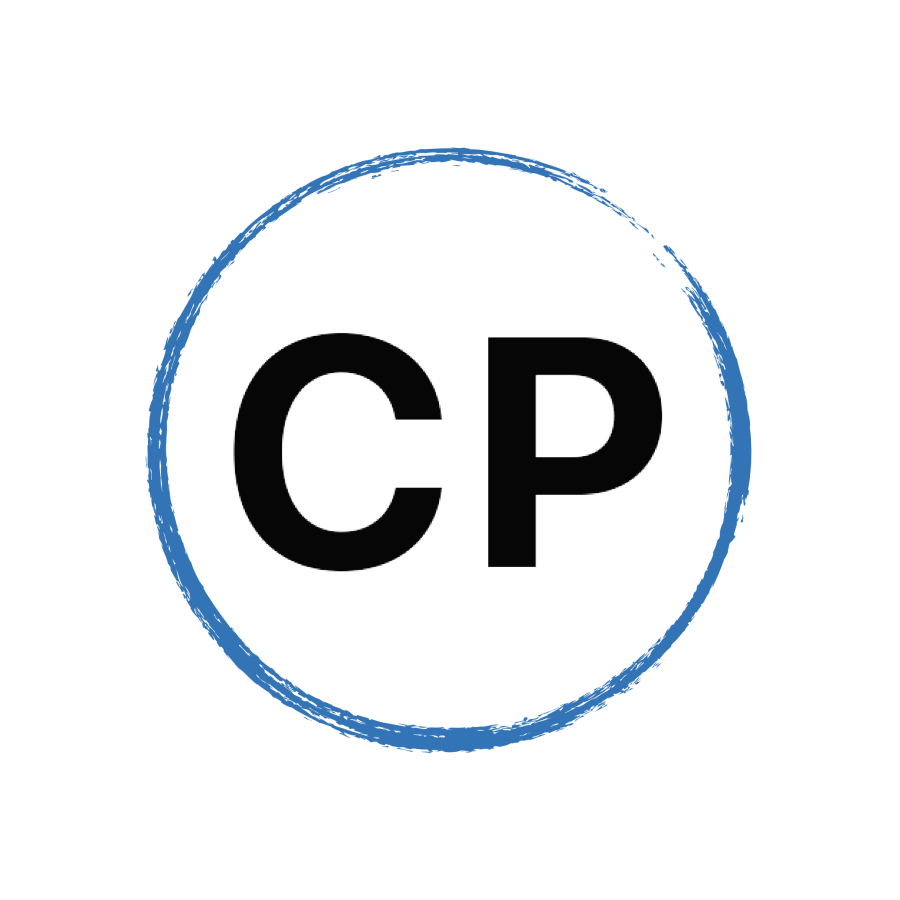How To Manage Your Files And Notes
This week’s question is about once you have collected your ideas, tasks and commitments how do you know where to put those collected items?
You can subscribe to this podcast on:
Podbean | Apple Podcasts | Stitcher | Spotify | TUNEIN
Script
Episode 152
Hello and welcome to episode 152 of the Working With Podcast. A podcast to answer all your questions about productivity, time management, self-development and goal planning. My name is Carl Pullein and I am your host for this show.
One of the fundamental parts of the whole COD system (that’s Collect, Organise and Do) is the collection part. After all, if you are not collecting the stuff that gets thrown at you each day, you get nothing into your system and you will continue to rely on your brain to remember things and we all know—well, I hope you do—that your brain is a terrible place to try and remember everything.
But, if you are throwing everything into your inboxes, how do you manage those inputs and decide where everything goes? That’s the question I am answering this week.
Now before we get to the question and answer, I just want to let you know that I have added the areas of focus sample and workbook to the Time Sector course now. So, you have a new video lesson explaining why your areas of focus are important, and you also have a downloadable workbook to help you set these up in your notes app.
If you are already enrolled in the course, you can find these new resources in the final section of the course, and if you have not enrolled in the TIme Sector Course… Err why not? (Hahaha)—seriously, if you want a simple, easy to maintain time management system that is built for the way we work today, then the Time Sector System is for you. And at only $49.99, it’s incredible value for something that will change your life and put you back in control of your time. You can get yourself enrolled by clicking on the links in the show notes.
Okay, on with the show, which means it’s time for me now to hand you over to the Mystery Podcast voice for this week’s question.
This week’s question comes from Jörg. Jörg asks: Hi Carl, two cornerstones of your productivity system are a note app and cloud storage. When using Evernote as a notes app, how do you distinguish which material goes in which channel and where to place your created files?
Hi Jörg, thank you for your question.
I think the best way to start with this is to run through where things should go in general.
Events, appointments and anything where you need to be and with someone at a specific time and a specific place should go on your calendar. So these are your meetings, appointments and time blocks for you to do some focused work—appointments with yourself so you are not disturbed.
Tasks—that’s things you need to do should go into your task manager. These could be your routines like take the garbage out, do your expenses etc. Or project tasks such as work on a presentation or call Phil about the soundtrack to a new marketing campaign.
Then we have your notes app and here is where you keep your project notes, ideas, links to reference materials and anything that you need to quickly access in order to do your work.
Finally, we have your cloud storage. This is where you put your files such as PowerPoint or Keynote presentations or Word documents, Photoshop and Illustrator files etc.
Now the great thing about using cloud storage is you can generate links directly to the files you need which can be put in your project notes so you can access the right files when you need them.
Why is this important?
What we are trying to avoid is having project files all over the place. What we want is one file that is accessible with just one click whether we are in our project note or to-do list.
Now, most cloud storage such as iCloud and Dropbox have something called version history which means that if you want to go back to a previous version of your document, you can using the history feature. I think Microsoft OneDrive has this feature too, but I am not sure about Google Drive. So, you do not have to keep multiple iterations of the same file, you can always go back if you need to.
So, how this all comes together is your task manager, tells you on a day to day basis what work you should or need to do. Ideally, you want to start each day with a prioritised list of your tasks for the day. To achieve this, you do your daily planning and use the 2+8 Prioritisation method to prioritise your two objectives for the day—the two tasks that you will complete no matter what, and eight other should do tasks—tasks that you will do your best to do, but it would not be the end of the world if you cannot complete them all.
Your calendar is telling you where you need to be and with who and at what time and it tells you how much time you have available to do your project and task work. Your calendar is also where you can block time off for uninterrupted focus work should you need it.
For me, I block 9:00 AM to 11:00 AM for my focus work each morning. I avoid scheduling meetings and appointments at that time… if I can—of course, that is not always possible, but by having that goal—to keep those two hours free each day for focused work, I achieve it more often than not.
So, what happens, is I start my project work for the day from my task manager. That task is a clickable link that takes me directly to my project note in my notes app. That gives me all the relevant information related to that project. The note has links to the file or files I am working on, any important information that I may have added from my own ideas or an email or Twist message I have received. I also have my project timeline in there so I can see where I am, where I need to be and be reminded of the project deadline.
It all works seamlessly together.
So, in the example above, I do my daily planning the evening before. I review the tasks I need to complete, clear my inbox and prioritise my tasks for the next day based on what appointments I have in my calendar—if I have a busy day of back to back meetings and classes, I will reduce the number of tasks I have for the day. Because I am planning the week ahead, I can reschedule any tasks that are not urgent and make sure the work I have assigned myself for the day is manageable.
When I start the day, I already know what I am going to focus on and so I can just get started. No procrastination, no time wasted planning the day—it’s already done. This means by the time I need to look at my task manager for the first time, it’s usually after 11 AM.
By having a link directly to my project note, I avoid the risk of going down a rabbit hole looking for work. It’s all directly linked together and all I need do is click and start. Simple.
Now, what goes in Evernote and what goes in my cloud storage is quite straight forward. Files, PDFs and documents go into my cloud storage in the correct project folder. Notes, copy and pasted email references and links to files go into Evernote. And I am very strict with this.
Now, what do I do with documents that I need to annotate? Usually, these will be PDFs (or images) and for that, I use an app called GoodNotes. GoodNotes is brilliant on the iPad with Apple Pencil and so I can bring a document into GoodNotes, annotate it and once finished I can save a copy of the annotation file to my cloud storage.
I would like to be able to do this in Evernote, but Evernote’s annotation features are terrible and it would mean I would have multiple copies of the same file. The very thing I am trying to avoid. So, I don’t mind bringing the document out of my usual system to annotate it with a great annotation tool and then send it back. It only takes a few seconds to save the file to my cloud folder so it’s not much of an inconvenience.
Because of that, I am currently testing out OneNote as a possible replacement to Evernote in the future, but for now, I am sticking with Evernote. We’ll see what happens with my test in the future.
The key to making this work is to have strict boundaries for where things go. You want to be able to access your work files from wherever you are so having these in a dedicated current projects folder in your cloud storage ticks that box. I don’t separate my work and personal projects because to me a project is a project it doesn’t matter whether it is personal. I want to have a folder that. I can access quickly that has all my current projects in one place.
Once a project is complete I put the cloud project folder into my completed projects folder, I put the project note into my notes’ archive notebook and that’s it. All done. All organised and I know exactly where everything is.
At the end of the year, I will move most of those completed projects on to an external hard drive for future reference although if I think I might need to reference an old project I will leave it in my cloud storage.
So there you go, Jörg. I hope that helps and gives you some ideas about how best to manage your work. Thank you for your question.
And thank you to all of you for listening. Don’t forget, if you have a question you would like me to answer, all you need do is email me, carl@carlpullein.com or DM me on Twitter or Facebook.
It just remains for me now to wish you all a very very productive week.