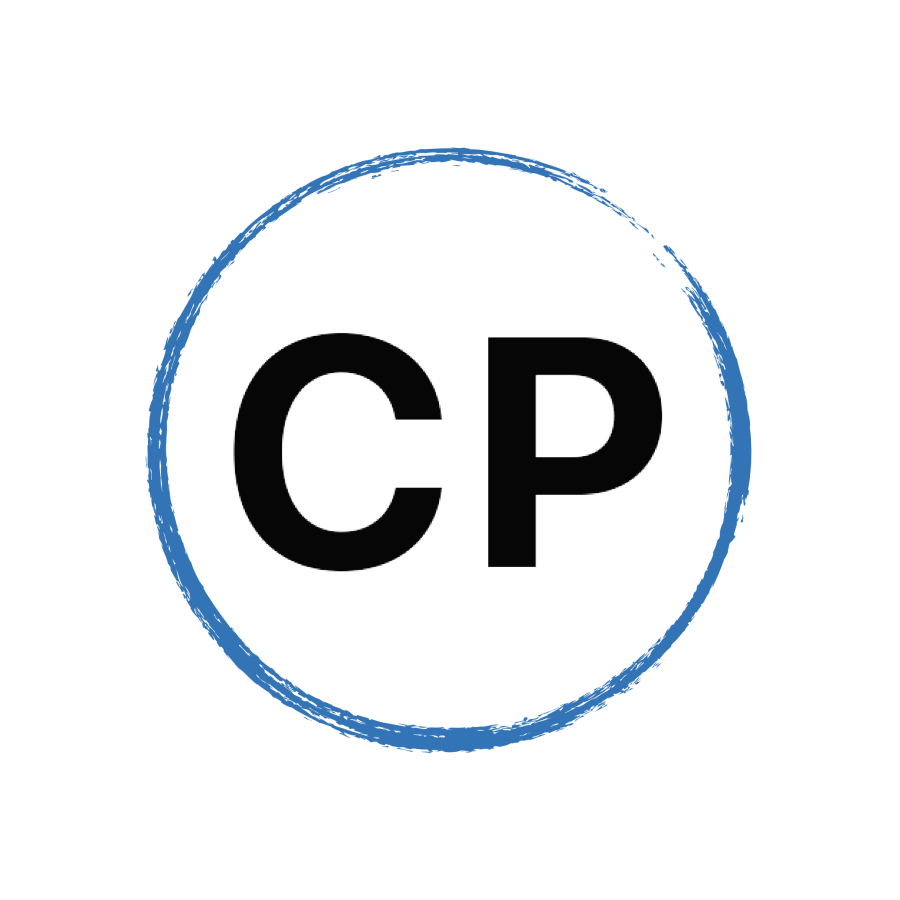How To Do An End Of Year Productivity Clean Up.
This week, we are cleaning up our productivity systems and getting ready for the new year.
You can subscribe to this podcast on:
Podbean | Apple Podcasts | Stitcher | Spotify | TUNEIN
Links:
Email Me | Twitter | Facebook | Website | Linkedin
Download the Annual Planning Template
Evernote link for the Annual Planning Template
More about the Time And Life Mastery Course
The FREE Beginners Guide To Building Your Own COD System
Carl Pullein Coaching Programmes
The Working With… Podcast Previous episodes page
Episode 211 | Script
Hello and welcome to episode 211 of the Working With Podcast. A podcast to answer all your questions about productivity, time management, self-development and goal planning. My name is Carl Pullein and I am your host for this show.
Something I’ve been doing for a long time is cleaning up my productivity system during the end of year Christmas break. I’ve found it’s the best time of the year to do this as there are very few new inputs coming in. Most of my work comes to a screeching halt because, while not everyone celebrates Christmas, most companies and people do have an end of year holiday.
So while it’s quiet over the final two weeks of the year, you can take advantage and clean up your system so it’s ready and waiting for you when your new year starts.
So where do you start?
The best place to begin is with your task manager. Over the year you will have added tasks that have disappeared into the deep dark depths and there are likely to be tasks you have completed but have not checked off. Go through all your folders or projects and make sure all the tasks in there are still relevant. If not, delete them or check them off.
Next up, is to review your routines and recurring areas of focus. By the very nature of these folders, you don’t spend much time in there because they are set up to recur. However, through the year it’s likely some of these will have become irrelevant while others may have become a little boring. Now’s a good time to remove the irrelevant ones.
Now, these irrelevant ones are the ones that you have turned into a habit. For instance, I used to have a recurring task in my areas of focus to do my exercise. This was added at a time I was being inconsistent with exercise and I needed the prompt to make sure I was at the very least reminded to do my exercise.
Once I got the consistency back, I just added a single task as part of my weekly planning session to schedule my exercise for the week on my calendar. I no longer needed the daily prompt.
Now for the boring ones, what I mean by these are you have seen the tasks every day for a year and you’ve become a little numb to them. Find ways to change the verb. To give you an example here, I used to have a task in my routines that said “Empty my Action this Day Folder”—this is the folder I have in email for all my actionable mail. The goal is to empty that folder each day.
Earlier this year, I changed the verb from “empty” to “clear”. It’s a very small change, but it keeps things fresh. You can change this to things like: “reply to all actionable email” or something similar. It is a small change, but it helps to prevent things from becoming boring.
Now before you finish with your routines folder, ask if there are any other things you really should add in here. Do you need any reminders to clean different parts of your home or car? Do you need a reminder to renew any subscriptions—or consider renewing subscriptions. Setting up tasks to remind you about upcoming renewals can help to keep you on top of your commitments. The thing with these is don’t set them up on the day of renewal. Set them for a few days before so you have time to make sure there’s sufficient money in your account.
The final action to take on your task manager is to make sure you are happy with its structure. Over the course of a year, you are likely to have experienced folder creep. You may also have tested new apps but found you don’t really use them. Clear these off your computer and mobile devices. They only take up digital space and can be a distraction.
Hopefully, you are using the Time Sector System and with this, you should really only have six folders—your inbox, This Week, Next Week, This Month, Next Month and Long-Term and On Hold folders. If you’ve added temporary project folders or anything else, now’s the time to consider their value to your overall system.
If you are not using the Time Sector System, and have a more traditional setup with projects, clean these up. This is one area where folder creep can become overwhelming and you are likely to find you have a lot of projects that either have been completed or are unlikely to complete for whatever reason.
Now, before you finish with your task manager, ask yourself if it is working for you. Does it show you what you need to see when you need to see it? If not, make any necessary changes to make sure it does. For me, I want to make sure that what comes up on my today list are tasks I will do or must do. I don’t want tasks coming up that I know deep down I am going to push off to another day.
And, if you are taking a holiday at the end of the year, go into your routines and recurring areas of focus and forward date tasks you know you will not be doing over the holidays. I will be setting a lot of my routines and recurring areas of focus to stop coming up until the 3rd of January when I return to my full working schedule.
Now, what about your notes app?
This is likely the place where you have a lot of stuff you no longer need. After all, it’s your notes app that you open quickly to capture those little ideas that come in a flash and when you look at them later you wonder what you were thinking at that time.
Now it does depend on how much time you are willing to spend here and how many notes you have. I have around ten to twelve thousand notes in Evernote and to go through all of those would take days if not weeks.
So, I do a search for all notes created in the last twelve months and start there. Then I change the order of the notes collected to the oldest first and that way I can begin in January and work my way through. I usually make sure the note is held in the right place and is appropriately tagged as I go through them.
I find doing this I will delete around 20% of what I collected and it only takes an hour or so.
If I want to go further, I just filter notes to any note created in the last five years and repeat the process. Fortunately, I’ve been doing this every year for around six or seven years, so this deeper clean up is very quick. Anything older than a year will already be tagged correctly so all I am doing is making sure the note is still relevant.
A final exercise with your notes is to review your structure. Is the way you are structuring your notes still serving you. These days it’s rare I would change the way I structure my notes, but in the past, I’ve played with multiple ways and found a lot of them didn’t really serve me. Now’s a good time to do any restructuring.
Okay, so that’s taken care of your productivity apps. What about the folders in your cloud storage system and your computer. Well, hopefully, you are not using your computer to store files. Aside from the risk of losing everything if your computer died (and they do still die) flies stored on your computer’s hard drive are not available on your other devices.
It’s really up to you. I keep files and folders for up to two years. So, anything I created this year will be stored in a parent folder called 2021. Then anything new will be created as and when required. I do have some folders that stay around for instance my company’s certificate and VAT documents which I need quite frequently.
I also go into Pages, Keynote and Numbers and clear out anything I no longer need. If you use Google Docs or Microsoft Office online, then take a. Look and clean up anything you no longer need.
Okay, that’s a good annual clean up of your productivity tools. Now for the final step: dealing with app creep.
Let’s be honest, we are all sucked into trying new apps and forgetting they are still on our phones and computers. The end of the year is a good time to purge these and to also look at what you are using and make sure the apps you use are still doing the job you want them to do.
It’s funny, if I am being honest, over the last two years Evernote has been on my “at-risk” list, but as I was never able to find a worthy replacement, I stuck with it. This year, Evernote is off the “at-risk” list. It’s vastly improved over the last eighteen months and while this year they have brought out a lot of features I don’t need or would use, it still does the job I want it to do reliably and with speed.
But I did look at Obsidian this year and was underwhelmed by all the fuss. It’s gone—I’ve already deleted that one, and that was the only one I was tempted to look at this year. However, in years gone by, I have looked at a lot of apps and forgot they were taking up space. So I purge.
One final area to clean out is your to-read list. Let’s honest here, if you have a list that’s well over a hundred articles to read, you’re not going to read them all. Purge that list, my friends. Clean it out so you start the year with a list of things to read you are going to read.
And that’s it. If you spread this out over the end of year break, you will begin the year with a refreshed set of productivity tools ready to see you through another year.
Have a fantastic week and thank you for listening. It just remains for me now to wish you all a very very productive week.