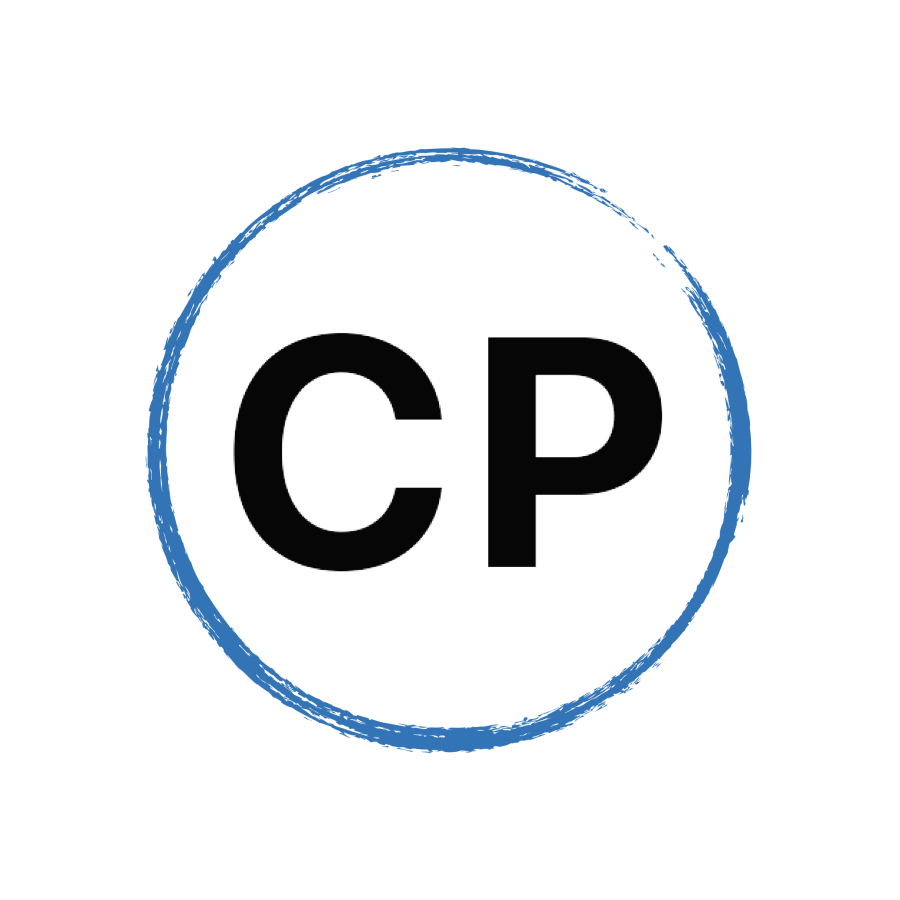Why I Use Apple’s Mail App
This article first appeared on my Medium blog
A few weeks ago I began a test of Airmail, a third party email app for IOS and Mac OS. Airmail is an excellent app and I know it does and would work for many people. It has everything you could need for multiple email accounts and more. However, after just two weeks of using it, I found myself migrating back to Apple’s native email apps and below are the reasons why.
I have three email accounts. One each for my two businesses and a personal account. (My legacy .mac email account) What I need is a unified inbox for all these email accounts. Airmail does this, and does it very well, but I found the built in support for Apple’s Mail app was just smoother and worked better. When set up right, Apple’s Mail app works fantastically with multiple email accounts. While Airmail has a lot more options, Apple’s Mail just does the basics right and better.
I do not regret the couple of weeks I had with Airmail, it gave me some wonderful ideas for simplifying my email workflow. And I have changed the way I process email as a result of the experience I had with AirMail.
I still follow inbox zero, and achieve this daily 99% of the time. I have one inbox that collects all my mail from all three accounts. When these emails come in, I process them as a whole. I do not distinguish between my businesses or personal. I just go from top to bottom asking “what is it?” And “what do I need to do next”. If the email requires action of more than two minutes in duration I send it to an “Action This Day” folder. If it can be dealt with within two minutes or less, I will deal with it there an then. When I am waiting for a response from someone else, I will send the sent email to my “Waiting For” folder and send a copy of that to Todoist, my task manager of choice.
Airmail has a dedicated built in folder called “To Do” and this is a unified mailbox. That’s something I really like about Airmail. To achieve this in Mac OS Mail, I created a smart mailbox that collects all my “Action This Day” email. I then placed this smart mailbox on the top line of Mac OS Mail where it is easy to access. I have done the same with my “Waiting For” emails. I also keep the “Action This Day” folders in my IOS devices’ email home screen so I have quick access to these if needed.
Following my test with Airmail, I purged all my email accounts of unnecessary folders. The search functionality in email clients these days makes it easy to find any email you want just by searching for it, so I no longer need folders to keep specific clients’ emails together.
Over the last week I have been using this system with Mac OS Mail and IOS Mail and it has worked seamlessly. In the couple of weeks I was using Airmail, I was constantly fiddling with it, adjusting things and not quite getting it right. This was probably my perfectionist character coming out, but I just felt Airmail was a procrastinators paradise with so much to fiddle with and never quite giving you exactly what you wanted.
What I learnt from this exercise is that email is simple and you do not need any complex workflows or apps to make it work. When an email comes in you deal with it. Either you need to reply, or you don’t. Simple. Quick replies can be done immediately and the original email archived. Longer replies can be sent to an “Action” folder and dealt with when you have more time available. The trick with email is getting good at the question asking: “What is it?” And “What do I need to do next?” After that, it’s a matter of just doing it.
Over the years I have discovered that native apps in an operating system are generally the best. On Windows, Office is the best productivity suite. It just works so well on a Windows machine. On an Apple device, the iWorks suite of apps work fantastically. Of course there is Google Docs, and they work well, but I find they don’t have the refinement native apps have. I know for many, you do not have the choice of app all the time because we collaborate much more than we did in the past and using services such as Google Docs and MS Office 365 is often essential for collaboration. But my test with Airmail reinforced my opinion that wherever possible, using the native, inbuilt apps is more often the best way to go when choosing the apps to work with.
Email is simple. You receive an email, you decide what needs to be done with it and if time allows you deal with it. If you do not have the time, then you put it in a place where you can deal with it when you do have time. You never, ever leave it open and read in your inbox. Leaving open and read email in your inbox is why so many people feel email overwhelm and struggle to manage their email accounts.
If you want a simpler, more refined digital experience my advice would be to use native apps wherever possible. They were designed to be used with the device you use and are built in to the operating system so when you want to email an interesting blog post to a friend or colleague you only have to tap the email button and enter the email address and send. Often with third party apps you need to copy and paste the article’s address into the app and then send. More steps, more time, more confusion. That is never a good combination for a more simple and productive life.
Carl Pullein is the author of Your Digital Life: Everything you need to know to get your life organised and put technology to work for you, a book about how to get yourself organised in the twenty-first century