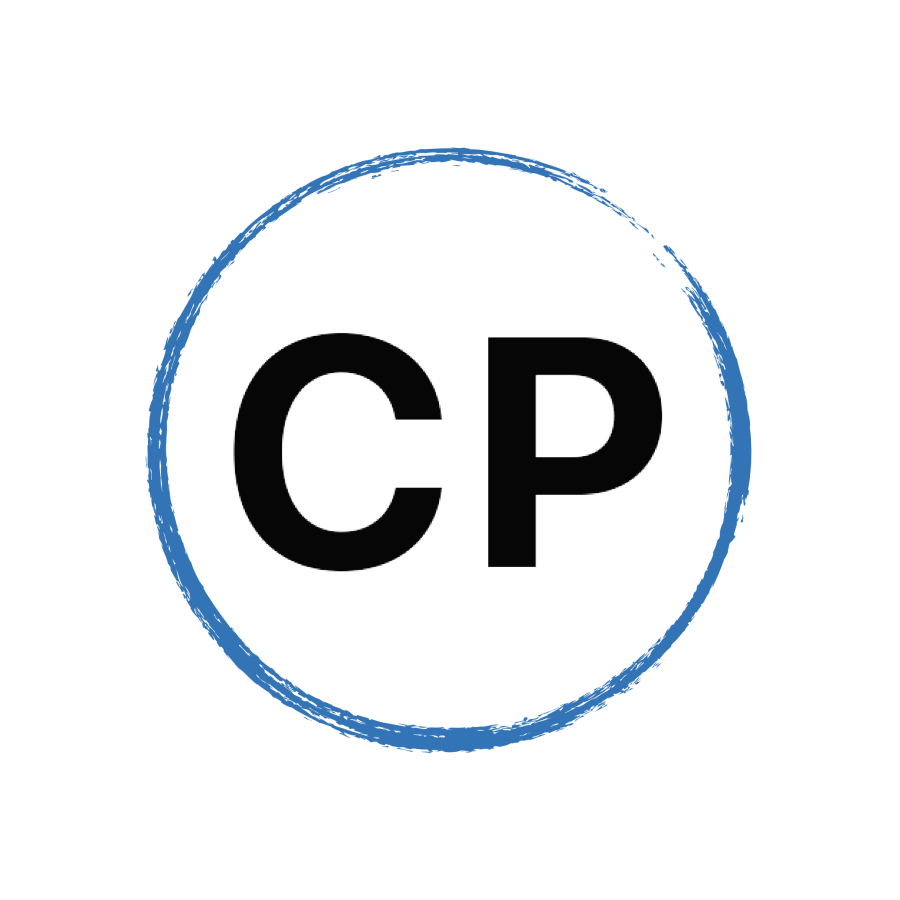How I Get My Work Done — The Tools I Use — 2019 Edition.
Every year I write my “The Tools I Use” blog post, so this week, I thought it would be a good idea to update it so you can see what tools I am using now to get my work done and to create the videos, blog posts and podcasts I create each week. (See my 2018 version here)
Once again, little has changed. I strongly believe once you have found a device or an app that works for you, you should not change it. Instead, I find using the same tools year after year I am able to go very deep into learning the app, get faster at using and working with it without having to figure out how to do something. That is a huge time saver and allows me more time to do work that really matters.
So, what has changed?
The biggest change over the last twelve months is in my hardware. I retired my 2012 iMac last October and replaced both it and my ageing 2013 MacBook Pro with a new MacBook Pro 13 inch with Touch Bar and an LG 27 inch 4K monitor. The speed bump and quality of the screen have been worth the upgrade price alone.
Also changed is how I store my files. I no longer have a premium Dropbox account. Instead, I have downgraded Dropbox to the basic plan and use it only for backing up my Scrivener files as Scrivener only supports Dropbox for backing up at the moment.
I have now gone all in on iCloud as I am completely in the Apple ecosystem and I have 2TB of iCloud space which I share with my wife. iCloud has improved a lot over the last year or two and so it was really a no-brainer when I changed my hardware to go all in on iCloud. Apple’s smart syncing is fantastic. Although I only have a 256GB hard drive on my MacBook Pro, I have never once got a warning I am running low on storage space.
For sharing files, I now use Google Drive. iCloud can share files, but you cannot share folders which is something I occasionally have to do. Of course, that will change later this year when Apple releases its latest operating systems so this will be reviewed then.
Finally, I no longer use Newton mail. Newton was great while it lasted, but with its demise last September (2018) I moved back to Apple Mail. I had used Apple Mail since I started using email and Mac computers way back in 1997, so moving back to Apple Mail was no problem at all.
So here is what I am using right now to get all my work done every week.
Hardware
Late 2018 MacBook Pro with 256GB hard drive and Touch Bar
2019 iPad Pro 11 inch 64GB with Apple Pencil and keyboard
2017 iPhone X in Space Grey with 256GB memory
Gallery Leather Large Desk Journal (lined)
I love these journals. They are the perfect size for writing out all my thoughts, objectives for the day and what I actually did. This allows me to go through my entries to see if I have been doing work that matters or work that makes me feel busy but does not move me forward on anything important.
For the last seven years, I have bought all my work bags from SF Bags. They make bags designed specifically for the devices I use and they are solid, well made and very very robust. Recently, with my hardware changes, I bought their Bolt bag in small size. WOW! It’s perfect for my city life. Small enough to be my grab bag and large enough to carry my iPad Pro, iPhone, water bottle, wallet and AirPods.
If you are looking for a great looking bag that will last you for years, then this is the place to go.
Software
Todoist is the core of my whole productivity system. It controls my daily tasks, it makes sure I am doing stuff that is important to my future goals and it makes sure I collect all the daily stuff that comes into my life so I can organise it later.
Evernote is my go-to notes application. I have been using Evernote for almost ten years and I have built up a large collection of articles, ideas and reference materials over those years. I use Evernote to collect articles I find interesting or want to refer to at a later date. I also use it to collect ideas and plans for future use. I even use it for brainstorming ideas. It really is my digital brain.
Apple Calendar
Apple Calendar is my viewing calendar app of choice for all my appointments. I was using Fantastical for about three years but I always had a problem with the design. It did not fit my aesthetic tastes. I chose it because of its incredible natural language recognition abilities but found I rarely used that feature.
I run Google Calendar through my calendar. Google’s calendar has the best sharing features and these days that is a feature I am using more and more frequently.
Apple Mail
With the demise of Newton Mail last September (2018), I shifted back to Apple Mail. I have a tried and tested system and workflow in Apple Mail that has worked for me since my first Mac back in 1997, so the switch back to Apple Mail was easy.
To make Apple Mail a little more functional I added Mailbutler to the mix. Mailbutler allows me to quickly send emails to Evernote or Todoist, gives me read receipts and scheduled sending. Functions I don’t use often, but when I do, saves me a lot of time.
I use Asana for a specific reason. Asana is my Kanban board for tracking the content I produce on a weekly basis. This allows me to plan and schedule my content so there are no conflicts and I can visually see the progress on each piece of content. I was inspired for this set up by Steve Dotto’s video showing how he and his team put together their content.
So those are my core apps. These apps tell me what I have to do and where I have to be while at the same time makes sure I get my work done on time.
Now for the heavy lifting apps:
One of the best all-around writing apps there is today. It is simple, yet has enough features to handle almost all writers’ demands. I love writing in dark mode on my computer as this gives me a feeling of complete focus and that is how I want to be when I am writing — completely focused.
The iPhone app is just outstanding. There are times I just love to sit back on the sofa and write using my iPhone.
I really don’t think I would be a presenter today if it was not for Keynote. I began using it from the very first day it was launched and have never been tempted back to PowerPoint. All my workshops, presentations and even draft design work are done in Keynote. I love the fact I can create outlines, PDF files and so much more with this brilliant app.
Pages is my go-to app for all formatted written work. I love its interface and the way you can format documents pretty much how you please. I also use the track changes features to proofread client work and then export as a Word file (as pretty much all my clients use MS Office)
Like Pages, I use Numbers for my day to day office work. I keep all student attendance lists, client payments and other similar files in iCloud so I can access these from my iPad when I am out and about.
For writing books I use Scrivener. Scrivener is the best app there is for long-form writing such as a book and since the app came available for the iPad and iPhone last year, this has meant I no longer need to carry my laptop with me every day as I can simply pick up where I left off on my iPad with its Dropbox syncing.
Screenflow is now in its 8th edition and I upgraded from version 7 over the last twelve months. Screenflow is my app of choice for recording my screencast videos. I love its simplicity and solidity which means I can produce my videos quickly without having to deal with feature overload.
Premiere Pro is the video editing software I use for recording all my headshot videos and for putting together the final videos. Because Premiere Pro has such a fantastic array of tools for adjusting lighting and sound, it is just the best tool to use for this kind of work. ScreenFlow can do it, but Screenflow’s lighting adjustment features just do not match Premiere Pro’s.
Photoshop has been my design tool of choice for nearly twenty years. All my blog post images, online course images, thumbnails and YouTube video thumbnails are created in Photoshop. This is another app that is pretty much open on my computer all day, every day.
I use InDesign for designing my workbooks and other PDF learning materials for teaching. I really enjoy working in InDesign.
Now for the cloud drives, I use.
I essentially use two cloud drives. These are:
Over the last twelve months, iCloud has become my cloud workhorse. It stores all my files, my documents and desktop folders on my computer as well as all my apps’ data. I also use iCloud for Pages, Keynote and Numbers files I am currently working on as I can access these directly from the device I am working on. I am paying for the 2-gigabyte storage option and share this with my wife.
Google Drive
As my email is run through Gmail, I get 30GB of storage and this gives me ample storage for sharing files when I am collaborating with other people.
And now for the little utility apps, I use every day to make my life that little bit easier.
I couldn’t live without this wonderful app. 1Password is where I store all my passwords so I do not have to remember any. The only password I have to remember is the master password and as I use that every day it’s not difficult to remember. With the fingerprint ID on my computer and now Face ID on my iPhone and iPad 1Password is brilliant on my IOS devices.
Another one of those little apps that I couldn’t live without. TextExpander stores little snippets of text I use regularly so all I have to do is type the trigger word or letters and boom! The text appears. I also use TextExpander for today’s date and to correct my most common spelling errors — such as “business” which I regularly spell as “buisiness” for some reason.
Drafts is just brilliant and I could not live without it. Drafts is a clever note-taking app that allows you to send notes and captured ideas almost anywhere. I have a list of Evernote notes that Drafts can append notes to so I don’t need to go into Evernote and search for a note. I can type my idea in Drafts, and then use the actions menu to send the note to any of my pre-defined notes. Drafts is also how I collect all my to-dos before sending them off to Todoist. I also have some pre-written emails in Drafts that I use to send reminders to students. I do not need to type anything except the recipient’s email address.
Love this app so much. It allows me to listen to my favourite trance artists as well as go down memory lane whenever the mood takes me. How I survived without it I have no idea.
Apple’s Podcast App
Okay, this one might surprise some people, but I have found Apple’s Podcasts is a solid app that works extremely well. I’ve tried a lot of alternatives, but none of them has been so much better than Apple’s native podcast app that I wanted to change. On my phone, where I listen to most of my podcasts, I am subscribed to Above & Beyond’s Group Therapy, Judge Jules’s Global Warm Up, and Anjunabeats’s Worldwide and Anjunadeep’s podcast. Perfect music for when you are out and about or just need a pick me up.
And finally for reading I have the following:
I use Reeder to collect all the articles from the blogs I am interested in and scan through these every morning while I am on my way to my first client. Any article I want to read later I send to…
Instapaper is where I collect articles I want to read later. It’s simple, and the free version does not inundate me with ads or pop-ups. It strips out all the advertising and allows me to read the article. Note to websites here is in all my time of reading articles on websites directly I have never once been tempted to click on an ad. I’m there to read the article you want me to read, not click on ads you “think” I might like to look at.
And that is really all there is to it. I use Safari as my main browser on all my devices and from time to time I use Google Docs for collaboration projects. If I need a browser for doing work, I use Chrome as I have no social media sites saved there and so the temptation to procrastinate is removed.
What you use to get your work done is irrelevant, what really matters is the content you produce. How you produce it doesn’t matter. The only advice I would give is to choose tools you enjoy using. If you do not enjoy using them, or if you actually hate them, then it will affect the quality of your work.
Thank you for reading my stories! 😊 If you enjoyed this article, hit that like button below👍. It would mean a lot to me and it helps other people see the story.
My purpose is to help 1 million people by 2020 to live the lives they desire. To help people find happiness and become better organised and more productive so they can do more of the important things in life.
If you would like to learn more about the work I do, and how I can help you to become better organised and more productive, you can visit my website or you can say hello on Twitter, YouTube or Facebook and subscribe to my weekly newsletter right here.